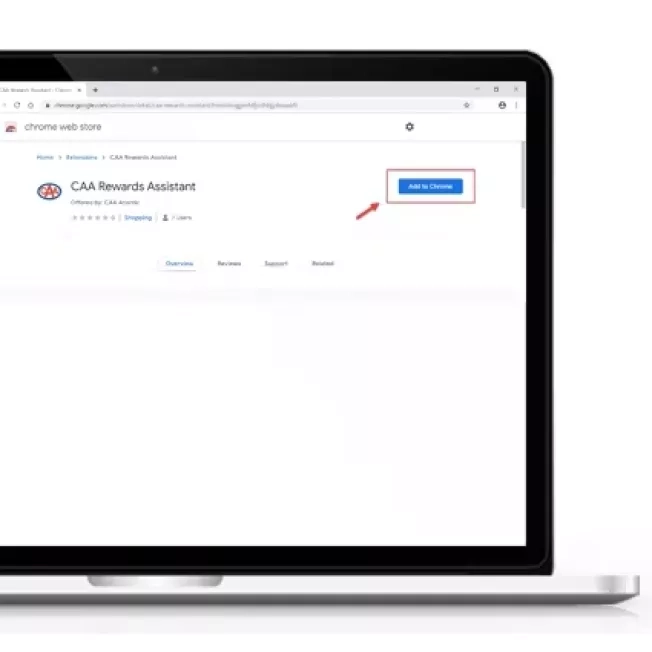
Step 1
Install the CAA Rewards Assistant from the Google Chrome store. Once it is installed, you will see a CAA logo in the top right-hand section of your browser screen.
Step 2
Log in with your CAA Membership number. Once you are logged in, the CAA logo will turn blue. If you are not logged in, it will be grey.
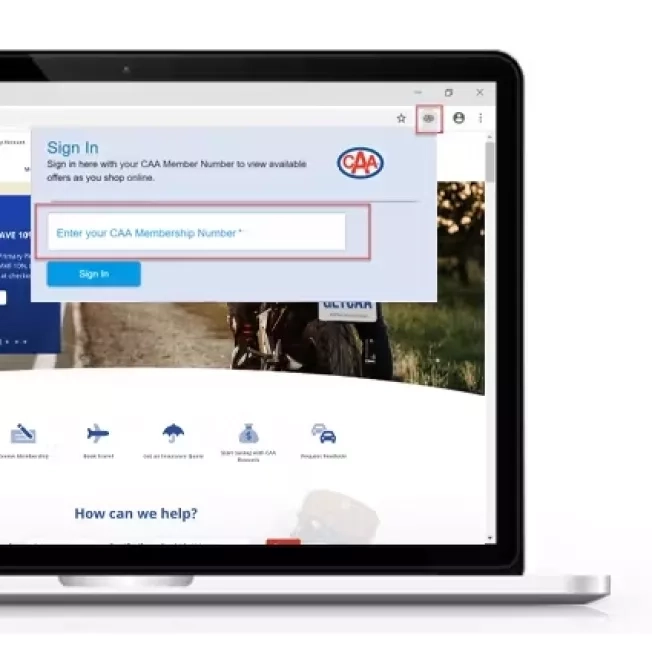
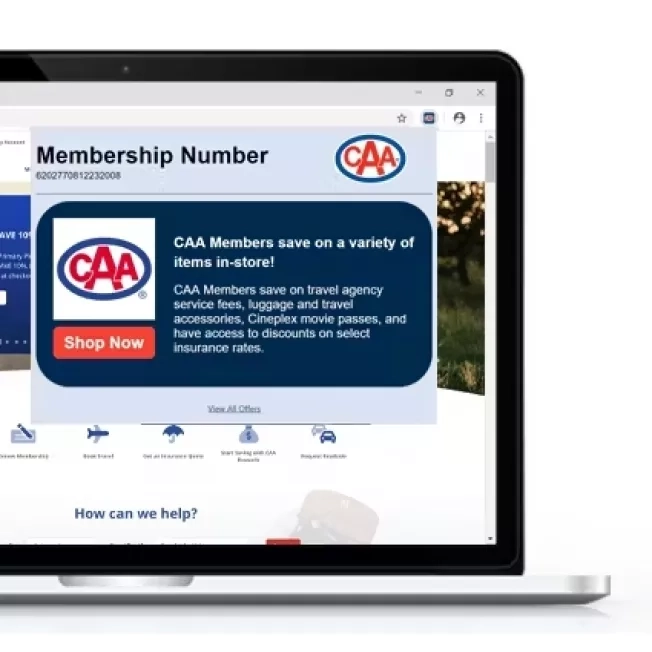
Step 3
Start shopping and earn CAA Dollars®! When you visit a partner website, the icon will start flashing to notify you that there is an eligible offer available. Click on the icon to have the offer box open up to read the details. Please note that CAA Dollars can take 30-90 days to appear in your CAA Account.
Frequently asked questions
If the CAA Rewards Assistant icon is blinking, it means there is an active offer for the retailer whose page you are on. Click on the CAA Rewards Assistant icon to view the offer.
Partners and offers subject to change. Terms and conditions apply.
®CAA trademarks are owned by, and use is authorized by, the Canadian Automobile Association.
